Using the Shoutbase Desktop App for Mac
Shoutbase has a desktop app that makes it super fast and convenient to track your time, thus increasing the likelihood that you’ll actually do it!
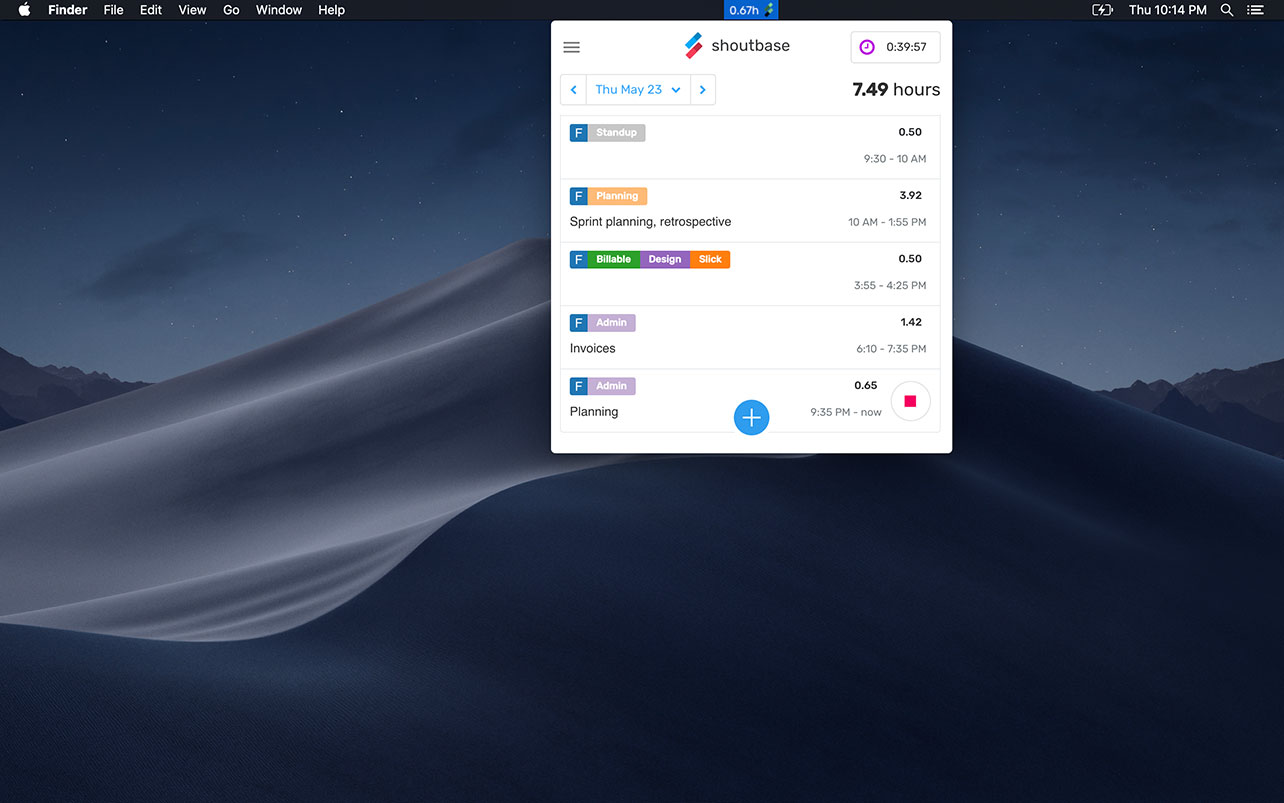
Today, the desktop app is Mac-only, but PC support is in the works.
If you have a Mac and haven’t yet installed the Shoutbase desktop app, click here to download it. Open the DMG archive, and drag the app to your applications folder to install it. When you first run the app, it sits in a tray with the following icon.
![]()
To bring it up, click the tray icon, or use the handy global keyboard shortcut: CTRL-CMD-S.
The first time you bring up the app, you’ll need to login. From then on, it will remember you.
Once logged in, it’s super fast to track your time. Simply click the icon or use the keyboard shortcut, then click the plus button. By default, the start date and time is now, and if you click “Save,” you’ll start a running timer. You’ll see the tray icon change color and the time update.
Minimal vs. Full View
By default, the desktop app shows a smaller minimal view optimized for entering time. However, you can easily access the full app by hitting the maximize button.
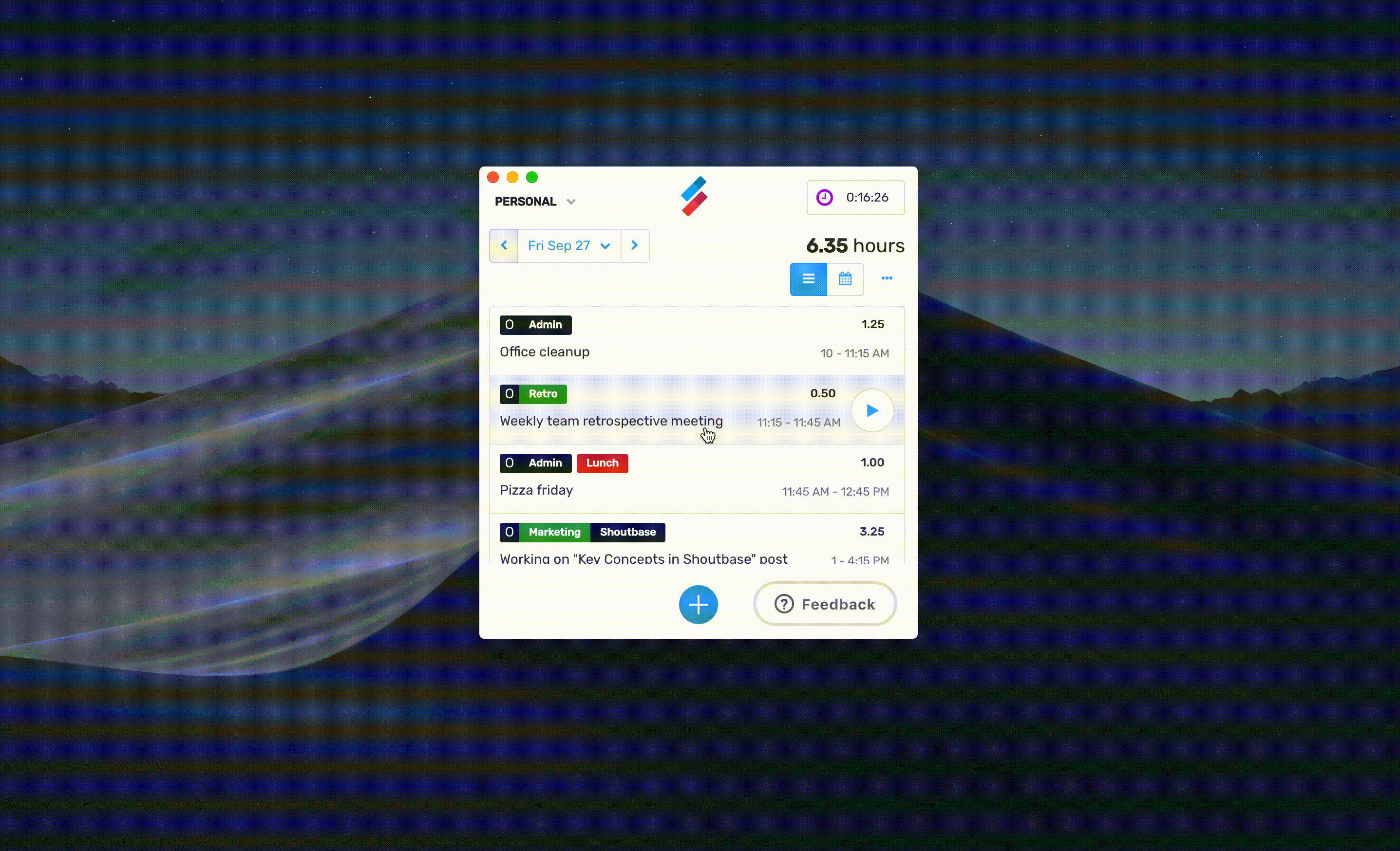
That’s it! Let us know if you give the desktop app a try. We’d love to hear how it’s working for you.
What did we miss?
Please let us know by tweeting to @shoutbase on Twitter.
Scott Becker
Co-founder of Shoutbase and Olio Apps.
LinkedIn: @scottbecker
Twitter: @sbecker
Thanks for reading!
If you would like to learn more about Shoutbase, please follow us on Twitter, Instagram, Facebook, LinkedIn, or Medium!
