How to Create Reports and Track Goals in Shoutbase
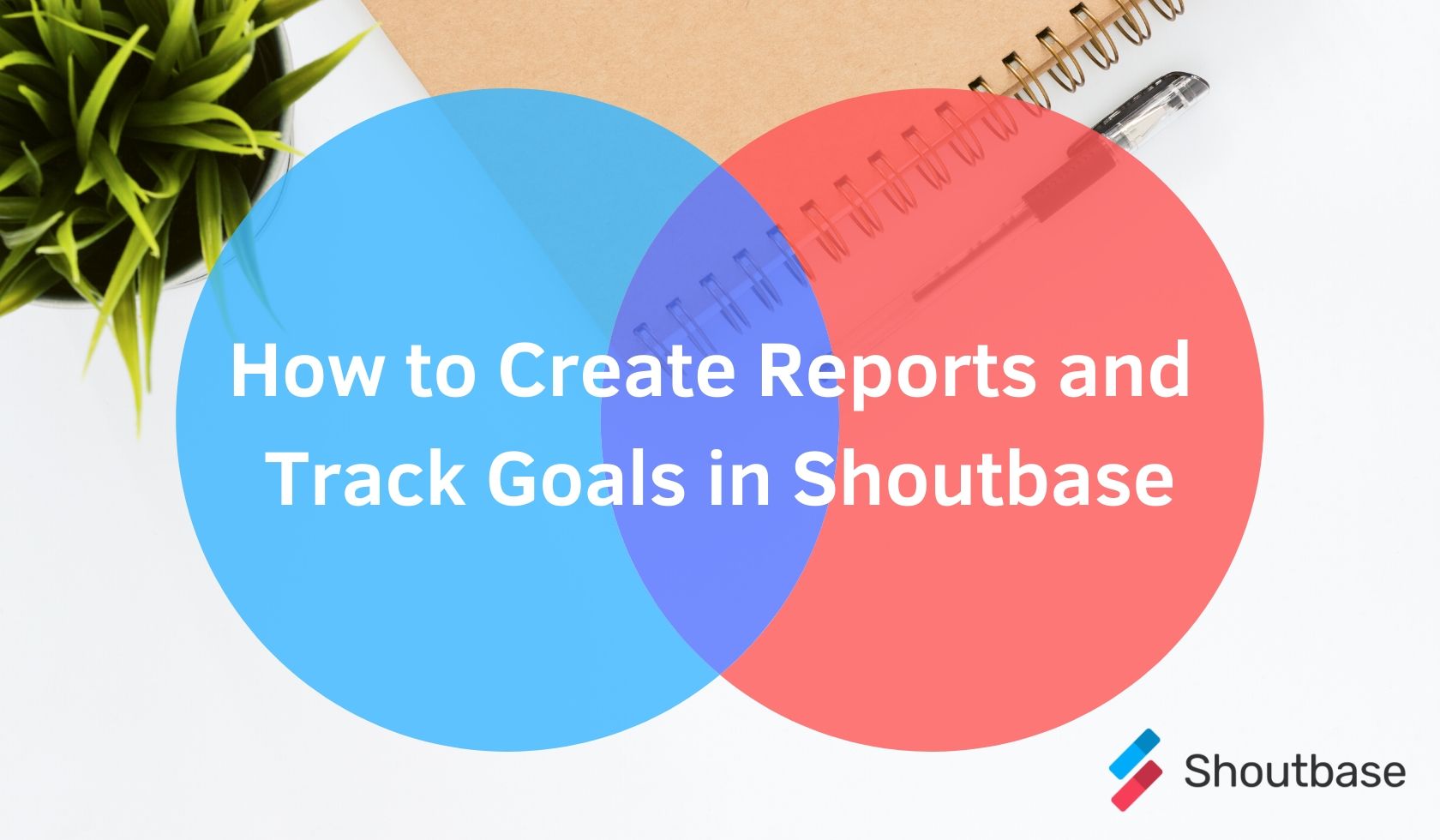
Once your time is in Shoutbase, you can start getting some actionable data out of it. Shoutbase has an easy to use reporting UI. Team admins can also set up goals and monitor progress to ensure the team stays on target or within a budget.
Personal Time Reports
To bring up a simple report for your personal time, navigate to a date range with existing time entries and click one of the large tags in the sidebar. A modal will pop up showing the time for that tag and the surrounding date range. From here, you can adjust the date range, add or remove tags to filter (the report shows time that has all matching tags), and if you need to, export the matching data.
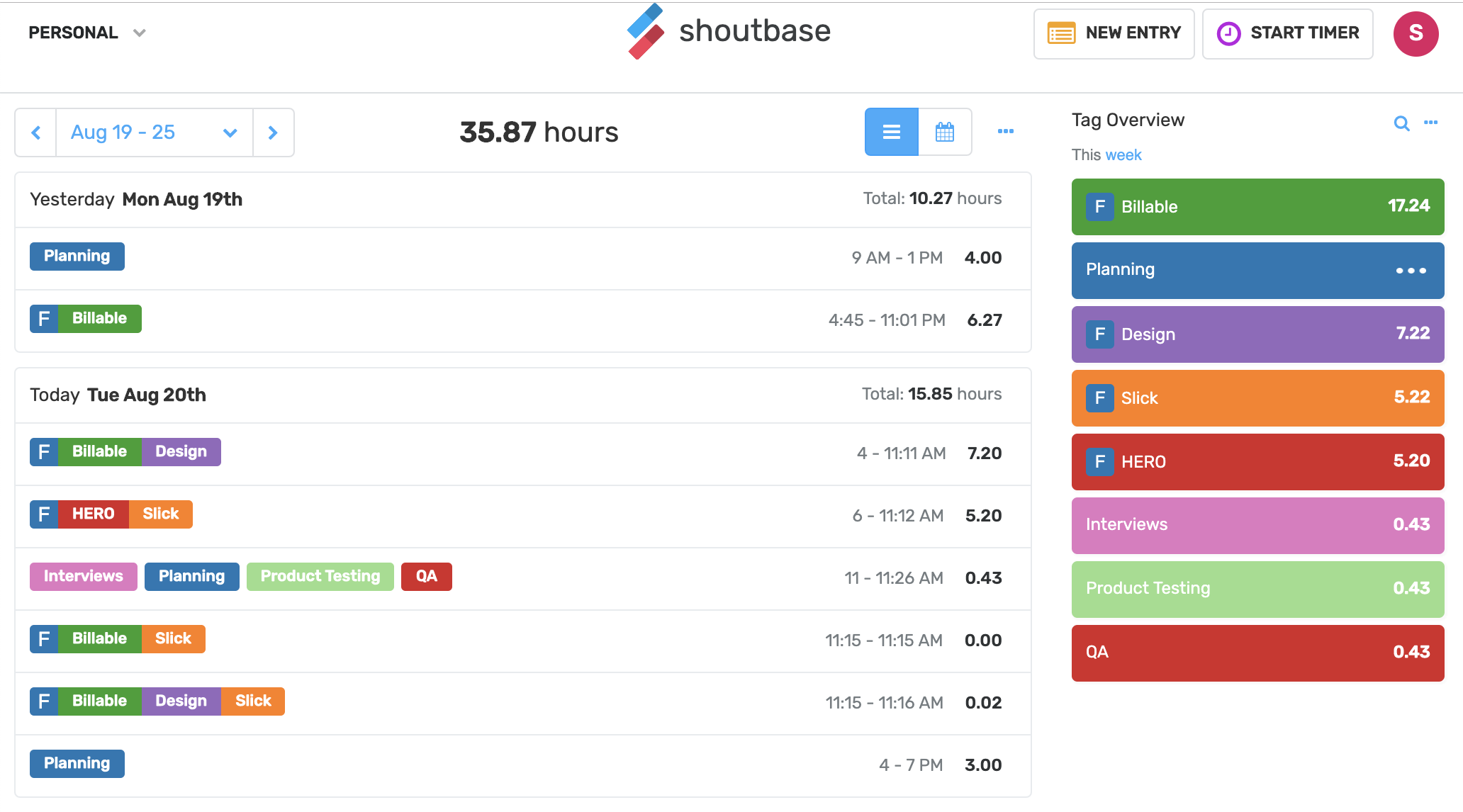
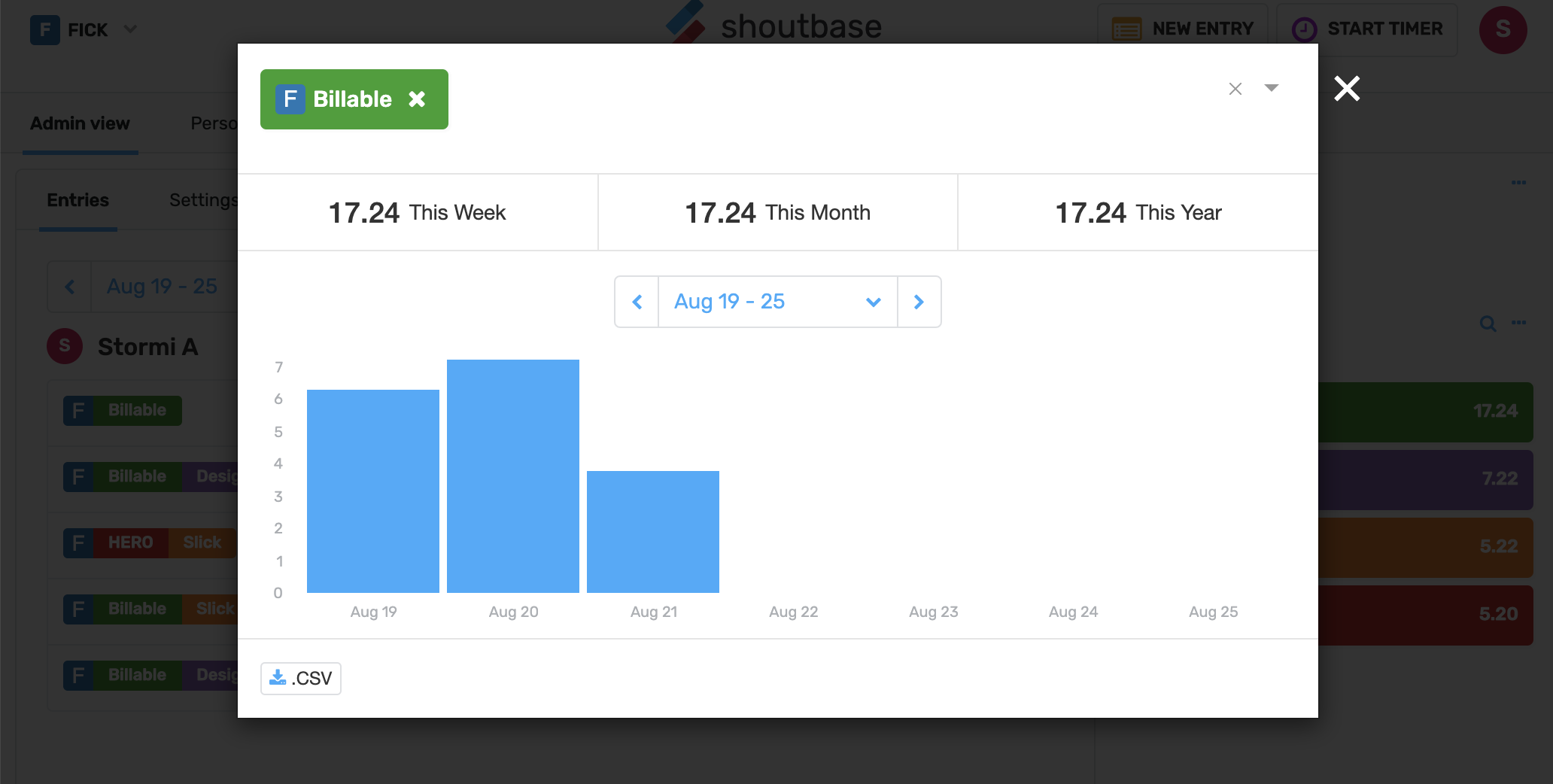
Team Reports
As a team administrator, you can view time across your entire team and slice it a few different ways: by tags, by team member, or both.
First, navigate to the team admin dashboard by selecting your team in the upper left menu. Use the date range selector to navigate to a specific date range. You will see all entries for all team members grouped by team member and then by unique tag combo. If you want to see all total time by tag combo across members, switch the grouping from “Member” to “Tag.”
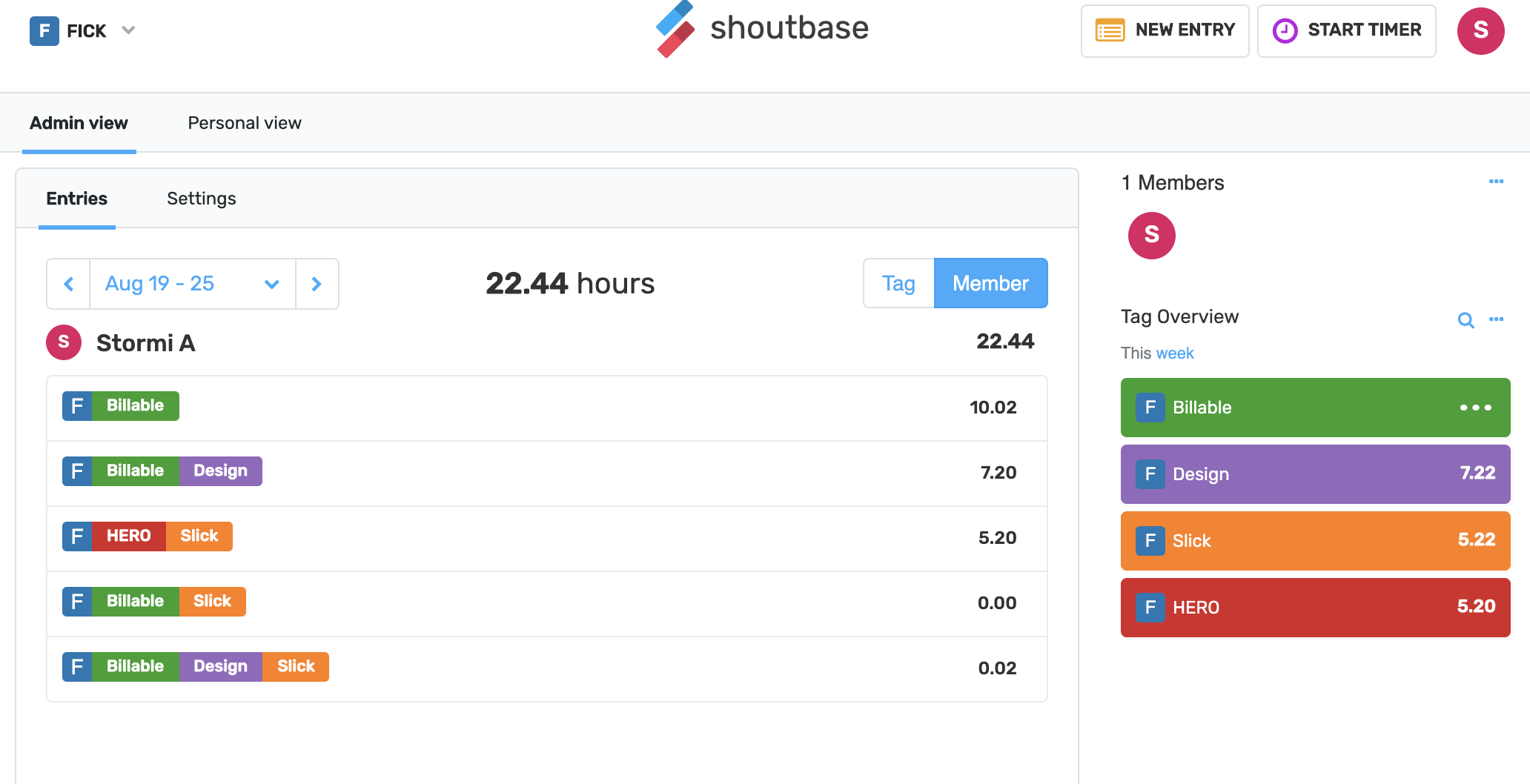
To zoom in further to a particular tag (or tags), click a tag on the sidebar to see time for a given date range, broken down by sub-interval and by team member. From here, again, you can adjust the date range, add or remove tags to adjust the filter (the report shows time that has all matching tags), and if you need to, export the matching data.
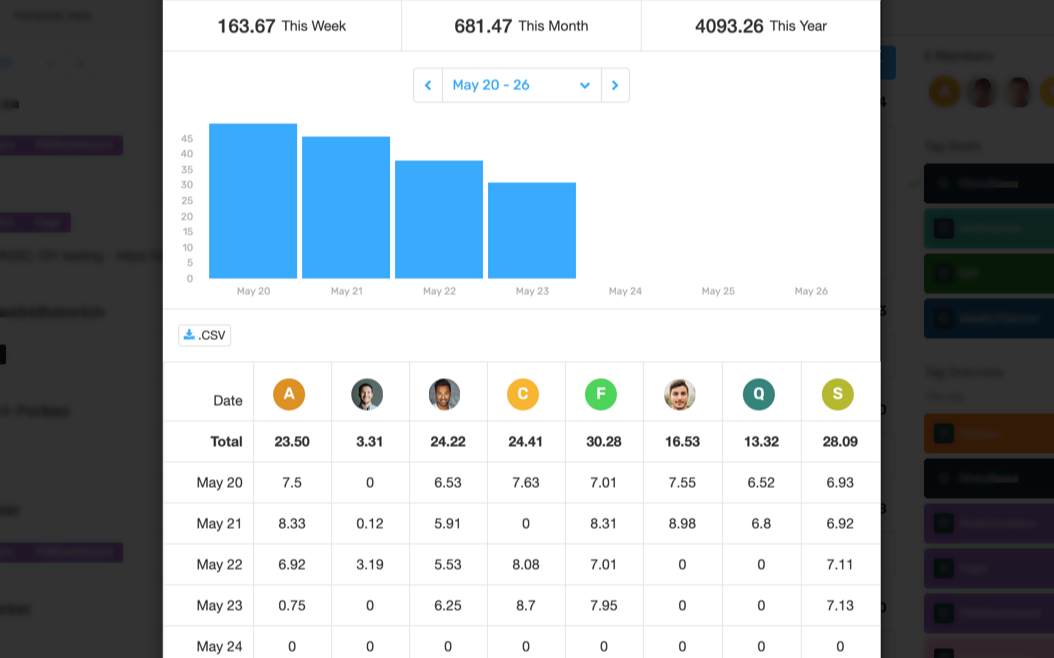
Team Tag Goals
Want to ensure your team stays under budget on a project or spends enough time on your most important tasks? Team tag goals are for you. To set up a goal, navigate to the team admin dashboard, go to the tag manager, and create or edit a tag. From there, you can turn on the goal setting and enter the number of hours per week (or day, month, year). From this point on, the goals will be present in the sidebar and sent in your weekly email summary.
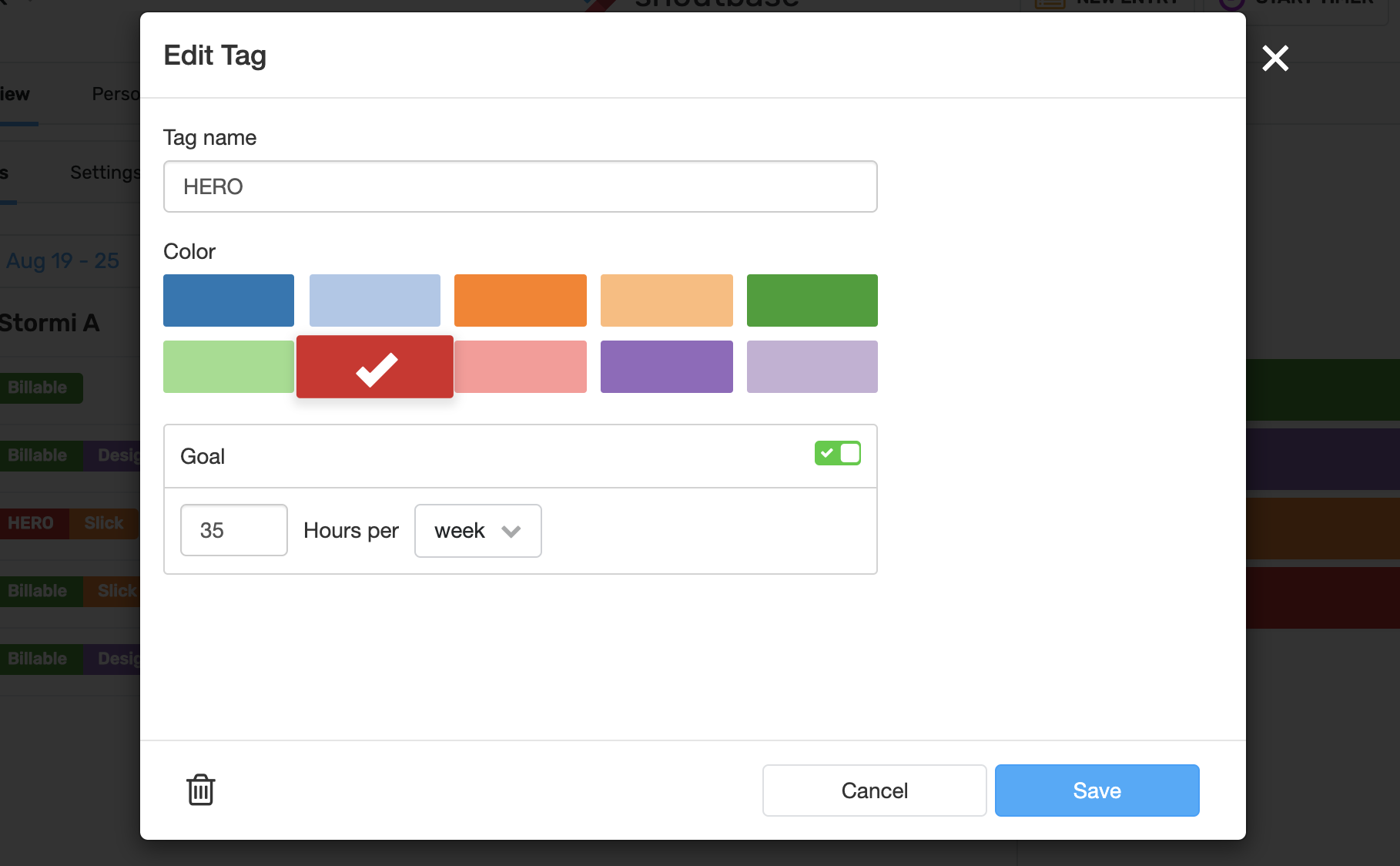
Weekly Email Summaries
Every Monday, you’ll receive a weekly summary in your inbox, including a time breakdown per day and totals by tag. If you are a team admin, it will also include the time breakdown by team member and the status of all goals you have set up.
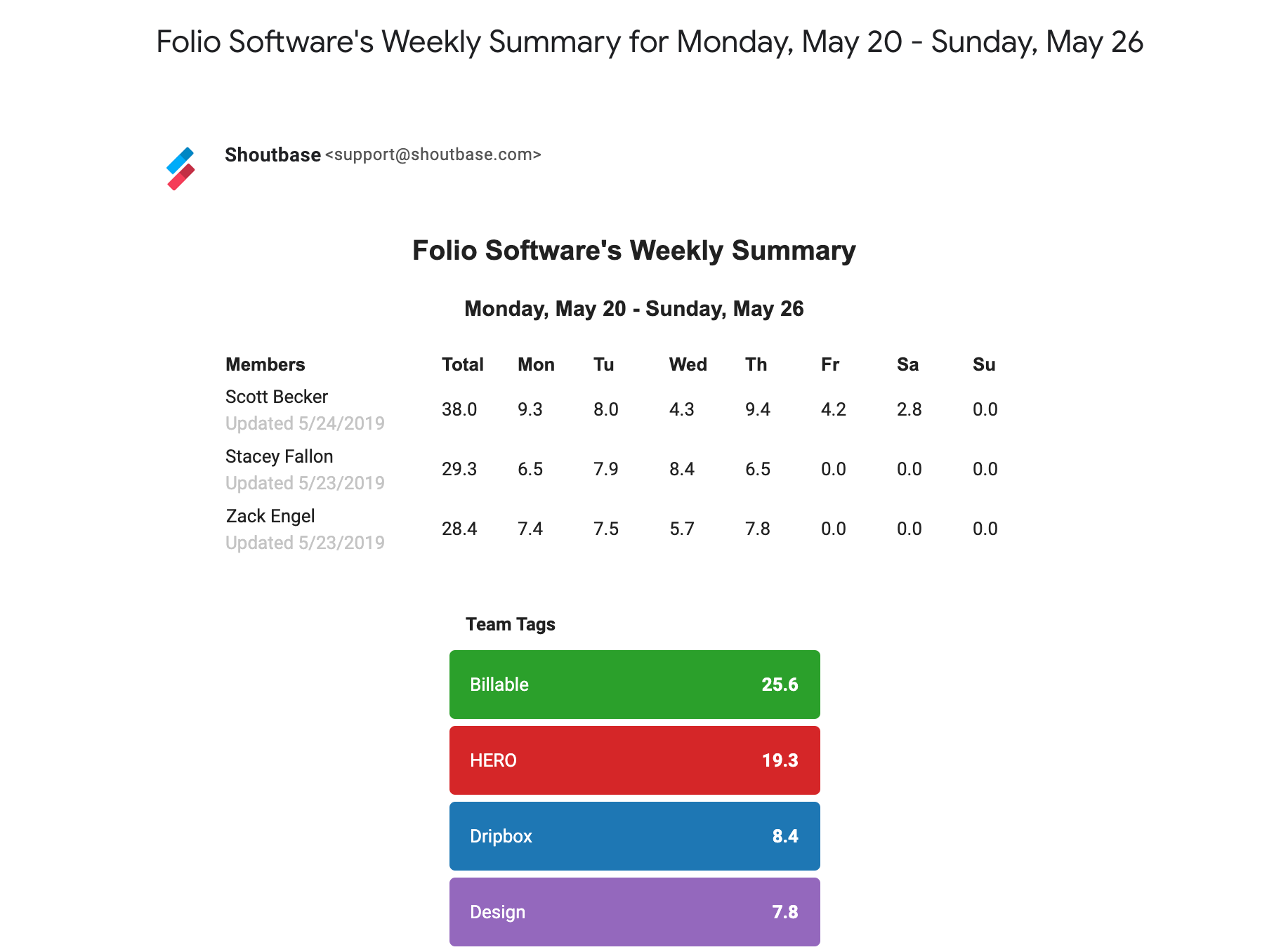
Want to know more about something specific? Check out our tutorials page.
What did we miss?
Please let us know by tweeting to @shoutbase on Twitter.
Scott Becker
Co-founder of Shoutbase and Olio Apps.
LinkedIn: @scottbecker
Twitter: @sbecker
Thanks for reading!
If you would like to learn more about Shoutbase, please follow us on Twitter, Instagram, Facebook, LinkedIn, or Medium!
